| Website Navigation Help |
Translate the Website
|
| Video Content Creation Reference | |
|
| | How to convert normal pictures into portraits |  |
| | | Author | Message |
|---|
Darthpool

Posts : 1051
Join date : 2014-02-18
Age : 24
Location : Latveria
 |  Subject: How to convert normal pictures into portraits Subject: How to convert normal pictures into portraits  June 10th 2015, 9:27 pm June 10th 2015, 9:27 pm | |
| Does anyone know, I mean I know what size I want to resize it to, but I don't know the best way to convert it to a 256 bitmap. In case anyone needs to see the pic I'm using to tell me how to do it here it is  | |
|   | | felideo
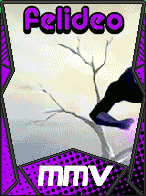
Posts : 240
Join date : 2012-11-08
Age : 54
 |  Subject: Re: How to convert normal pictures into portraits Subject: Re: How to convert normal pictures into portraits  June 10th 2015, 9:53 pm June 10th 2015, 9:53 pm | |
| Well, first cut near the shoulders, it would be interesting cut and leaving the severed head to add it in the form of layer, resize the portrait to the desired size, now you can cut and remove the background adding a background like pink for example RGB 255,0,255, now it's time to redraw the lines that lost focus to resize, adjust color and brightness, it would be interesting to work with layers, if something does not look good only delete the layer, convert to 256 colors and edit the reed putting the first frame as RGB 255,0,255 and put the black in her place RGB 0,0,0, then save the color palette, close the edited image terminated without saving the color palette there, open the image again and is just go on adding color palette and choose the palette you created the image, now you will be able to set the background color as invisible | |
|   | | Darthpool

Posts : 1051
Join date : 2014-02-18
Age : 24
Location : Latveria
 |  Subject: Re: How to convert normal pictures into portraits Subject: Re: How to convert normal pictures into portraits  June 10th 2015, 9:58 pm June 10th 2015, 9:58 pm | |
| - felideo wrote:
- Well, first cut near the shoulders, it would be interesting cut and leaving the severed head to add it in the form of layer, resize the portrait to the desired size, now you can cut and remove the background adding a background like pink for example RGB 255,0,255, now it's time to redraw the lines that lost focus to resize, adjust color and brightness, it would be interesting to work with layers, if something does not look good only delete the layer, convert to 256 colors and edit the reed putting the first frame as RGB 255,0,255 and put the black in her place RGB 0,0,0, then save the color palette, close the edited image terminated without saving the color palette there, open the image again and is just go on adding color palette and choose the palette you created the image, now you will be able to set the background color as invisible
What program should I be using | |
|   | | Darthpool

Posts : 1051
Join date : 2014-02-18
Age : 24
Location : Latveria
 |  Subject: Re: How to convert normal pictures into portraits Subject: Re: How to convert normal pictures into portraits  June 10th 2015, 10:17 pm June 10th 2015, 10:17 pm | |
| Sorry for the double post but I figured out the resizing and image conversion now when I'm in FF3 and it asks me about the images palette which one do I pick | |
|   | | Darthpool

Posts : 1051
Join date : 2014-02-18
Age : 24
Location : Latveria
 |  Subject: Re: How to convert normal pictures into portraits Subject: Re: How to convert normal pictures into portraits  June 10th 2015, 10:39 pm June 10th 2015, 10:39 pm | |
| This should be good enough  | |
|   | | Navana

Posts : 2019
Join date : 2014-06-17
Age : 30
Location : Ohio
 |  Subject: Re: How to convert normal pictures into portraits Subject: Re: How to convert normal pictures into portraits  June 10th 2015, 11:49 pm June 10th 2015, 11:49 pm | |
| | |
|   | | felideo
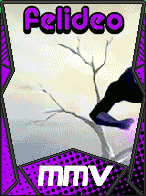
Posts : 240
Join date : 2012-11-08
Age : 54
 |  Subject: Re: How to convert normal pictures into portraits Subject: Re: How to convert normal pictures into portraits  June 11th 2015, 2:21 am June 11th 2015, 2:21 am | |
| - Shadow Lord wrote:
- felideo wrote:
- Well, first cut near the shoulders, it would be interesting cut and leaving the severed head to add it in the form of layer, resize the portrait to the desired size, now you can cut and remove the background adding a background like pink for example RGB 255,0,255, now it's time to redraw the lines that lost focus to resize, adjust color and brightness, it would be interesting to work with layers, if something does not look good only delete the layer, convert to 256 colors and edit the reed putting the first frame as RGB 255,0,255 and put the black in her place RGB 0,0,0, then save the color palette, close the edited image terminated without saving the color palette there, open the image again and is just go on adding color palette and choose the palette you created the image, now you will be able to set the background color as invisible
What program should I be using Corel PaintShop Pro X7  | |
|   | | Werewood

Posts : 5691
Join date : 2014-08-11
 |  Subject: Re: How to convert normal pictures into portraits Subject: Re: How to convert normal pictures into portraits  June 12th 2015, 8:42 am June 12th 2015, 8:42 am | |
| - felideo wrote:
- Shadow Lord wrote:
- felideo wrote:
- text
What program should I be using
Corel PaintShop Pro X7  I have been using the good old Jasc Paint Shop Pro 7.04 for many years!  I trust it very much!  | |
|   | | crosspotts1.0

Posts : 4982
Join date : 2013-04-15
Age : 32
Location : GLEN BURNIE maryland
 |  Subject: Re: How to convert normal pictures into portraits Subject: Re: How to convert normal pictures into portraits  June 12th 2015, 10:12 am June 12th 2015, 10:12 am | |
| I use gimp a lot its free and gets the job done and u can do layers so u can do a lot with it
| |
|   | | Sponsored content
 |  Subject: Re: How to convert normal pictures into portraits Subject: Re: How to convert normal pictures into portraits  | |
| |
|   | | | | How to convert normal pictures into portraits |  |
|
Similar topics |  |
|
| | Permissions in this forum: | You cannot reply to topics in this forum
| |
| |
| |












